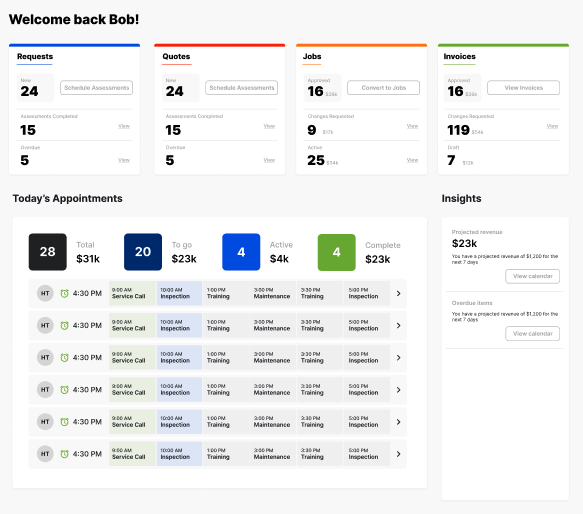What is a Quote and How to Generate One?
Learn what a quote is, the traditional methods of generating quotes, and how Flowcarve simplifies the process with precise calculations and easy-to-use tools.
Duration:
Published on May 27, 2024
In the business world, particularly in service-based industries, providing accurate and timely quotes is crucial for maintaining customer trust and securing contracts. This blog will define what a quote is, explore traditional methods of generating quotes, and introduce Flowcarve, a field service software that revolutionizes the quoting process.
What is a Quote?
A quote is a formal document that outlines the estimated costs for a specific job or service. It includes detailed pricing information, such as labor, materials, taxes, and any additional fees. Quotes are essential for setting customer expectations and securing agreements before work begins. They are commonly used in industries like construction, landscaping, cleaning services, and other field service sectors.
Old Ways
Traditionally, generating quotes involved manually creating documents using word processing software or handwritten notes. This method was not only time-consuming but also prone to errors in calculations and formatting. Printing and delivering physical copies added to the delay, making the process inefficient and less reliable.
Why Flowcarve?
Flowcarve is a field service software designed to streamline operations for service providers, from quote generation to invoicing. With Flowcarve, you can create accurate quotes quickly and easily, reducing the risk of errors and enhancing efficiency. Here’s how it works:
Convert: Navigate to the request page, select the specific request you wish to convert, and click the “Convert to Quote” button located in the upper right corner.
Convert: Navigate to the request page, select the specific request you wish to convert, and click the “Convert to Quote” button located in the upper right corner.
Fill In: Once converted, enter the necessary service/product information, including the service name, quantity (if applicable), and the prices per service. Use Flowcarve’s accurate calculation tools to ensure reliability and reduce anxiety over potential errors.
Details: If applicable, add tax or apply discounts. Additionally, if a downpayment is required, specify the amount or percentage. Once all details are entered, click the “Save Quote” button to save the data.
Send and Convert: After saving the quote, send it to the client for approval. If a physical copy is needed, you can download a PDF version and print it.

Wrap Up
Incorporating Flowcarve into your business not only simplifies the quoting process but also enhances accuracy and efficiency. By moving away from traditional, error-prone methods, you can provide your clients with reliable quotes quickly, improving customer satisfaction and securing more business. Embrace the power of Flowcarve and transform how you manage and generate quotations.